The same question AGAIN?!
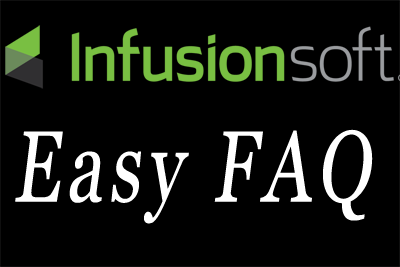
Anyone who handles customer service in their business understands that feeling when the customer or prospect asks the same question again… and again. You paste a smile on your face and be careful what you type when you respond with the same answer again… and again.
In all fairness, sometimes it’s the same question but a different person asking it. But the frustration is the same when you have to answer the same question over and over.
I have a simple solution that every Infusionsoft user should use. Even if you use another CRM, there’s probably a way to use a similar method.
In the Infusionsoft Marketplace, there is a free campaign you can download called ‘Frequently Asked Question Automation’. After you download the campaign into your Campaign Builder, there are links to both video and text instructions on how to set it up.
It’s a basic Note goal followed by a sequence that delivers an email to your contact with the answer to the FAQ they asked.
You can duplicate this Note > Sequence ‘swim lane’ as many times as you want in the same campaign, once for each FAQ.
How to download the campaign:
- Log into your Infusionsoft app.
- Open Campaign Builder
- Above the list of campaigns, click the button ‘Get Campaign Templates’.
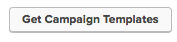
- This brings you to the Infusionsoft Marketplace, in the campaign template section. On the left, enter ‘Frequently’ in the search box.
- Click on the campaign name to open it.
- Click Install. This puts a copy of this campaign template into your Campaign Builder. You are free to modify it any way you want.
Pro Tip: Use a naming convention for all your FAQ Notes. For example ‘FAQ - question title’. This allows all the FAQ Note templates to display alphabetically together, making it quicker to use.
The image below shows a simple modification we did for a client. They get frequent questions from members, emailed directly to the membership director. In addition to this campaign, the frequently asked questions are in the membership area on the website.
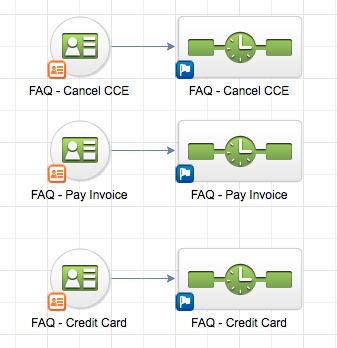
How to use this campaign:
- Log into your Infusionsoft app.
- Search for the contact who has asked the question. Two ways:
- In Quick Search, click the Notes icon on the far left.
- OR, with the contact record open, scroll down to the Notes section.
- Find the Note Template for correct FAQ Note, on the list of Note Templates.
- Click Add Note.
- This causes the email to be automatically sent to the contact.
- The Note is now recorded in the contact’s record, with date/time stamp.
Yes, it’s that easy!
This simple campaign provides a uniform, simple way to send a personalized email that answers frequently asked questions, saving time and money. It documents what was sent to your customer or member and when it was sent, giving you the record you need for quality assurance with your staff and documentation with your customer/member. Easy peasy!